Search
Sign up for my Newsletter
Tasha's Playground Fan Page
Find me on Facebook
Followers
Tuesday, January 28, 2014
I played with this stunning kit, Shine Bright, by Rieneke Designs and paired it up with Antique Doll by Nocturne, a tube from Pics For Design. The result was this tag, which I'm pretty happy with :) I was going to tut it, but it's really a lot of clustering which is hard to explain, lol. So I made some extras instead. Will probably make another tag with it as well, because it was so fun to play with ^_^
Visit Twilight Scraps here to check out this fab kit, and many more from Rieneke Designs.
Visit PFD here for more of Nocturne's gorgeous work!
Here are some extras. Please do not alter, resize, add elements, add names or claim these tags as your own. Just click to view full size, then right-click save to your computer :)

Labels:freebie,PFD,snaggable,tag show off,tags,Twilight Scraps | 1 comments
Monday, January 27, 2014
Supplies:
Kit- Fabulous Fall by Gimptastic Scraps. The colors and elements in this kit make it great for year round use!! Head over to her blog here for more info.
Tube- I'm using the work of Arthur Crowe here.
Mask- I'm using one called WynterMasks17..but I can't remember the blog I got it from. If this is yours or you know where it came from please let me know so I can credit it correctly!
Font- Euphoria Script
Photoshop CS5 or program of choice
I'm on a Mac so when I use command you may need to use ctrl
Here we go :)
Open a new canvas 650x650
Add Frame 5 to canvas. Place paper 10 under it. With magic wand tool (w), click inside the frame.
Select>Modify>Expand by 5px. Select>Inverse. Hit Delete on the paper layer. Select>Deselect.
Add a close up of your tube to the right, above your paper. Right click tube layer and Create Clipping Mask. Play with the blend mode and opacity of the tube. I chose Overlay, 62%.
Add frame 1 to left of frame 5. Place paper 9 below it and trim it using the steps above.
Add tube and elements from kit. Refer to my tag for placement, or just do your own thing :)
Use Layer Styles to add drop shadows to elements.
Use Free Transform to resize (command+T, hold Shift or click the chain link to maintain aspect ration)
From bottom to top I used:
flourish
smear
paper flower
pillow
bracket
star
wa2
fairy
wreath
bow
scatter
book
flower2
button
hinge 2
berries
flower 4
ball
bucket
rolled paper
mushroom
gem
Now let's get our mask ready! Open your mask on a new canvas.
Add a new layer above it, and flood fill with color of choice,
or use a paper from kit . I used paper 8.
Make sure your mask layer is activated and Command+A to Select All, Command+C to Copy.
Activate the paper layer, hit Q to turn on Quick Mask mode.
Command+V to paste the mask..it should now be tinted red.
Hit Q to turn off Quick Mask mode and there should now be marching ants on your canvas.
Hit the Add Layer Mask button at the bottom of the layer palette (rectangle with the circle in it)
Right click- convert to smart object
Right click- Rasterize layer
Drag completed mask to your tag canvas as the bottom layer
Resize it if needed.
With your Rectangular Marquee Tool (m), draw out a selection around the entire
tag, just slight smaller than the canvas. Image>Crop.
This will get rid of any stray pixels or drop shadows you don't see.
Image>Trim>Top Left Pixel Corner to remove the excess space.
Add your license and copyright info to the tag.
Add name and any other text of choice.
Merge, save as PNG and enjoy :)
Thank you for trying my tut! If you have any questions or would like to show me your results, feel free to email me (bananas_68@yahoo.com) or friend me on facebook (badge on left of blog)!!
And here is an extra tag I made with the kit. This uses the amazing work of Barbara Jensen which you can purchase from her shop here.

Labels:Gimptastic Scraps,Photoshop tut,PTU tut | 1 comments
Sunday, January 26, 2014
 Let's see who pays attention ;o)
Let's see who pays attention ;o)
I'm having a flash sale!!!
The first 10 people to buy $5 or more from my store at The PSP Project can enter TP50off5 for a 50% discount!!!!
This is only at The PSP Project, and can only be applied to kits from my part of the store!! If you want to purchase from others, please do so after you have checked out using my coupon. Must have $5 worth of my kits in your cart for the coupon to work :)
So what are you waiting for?? Head on over and take advantage of this great special!!!
Labels:sale,TPP | 0
comments
Hey everyone! I have retired another kit that I had just lying around in my files. It was a store exclusive, but the store is now closed. I forgot I had it until someone asked for an "In Memory Of" kit, so figured I'd just release it for free :) Hope you get some use from it. Please do not share.
Download here Thank you's are always welcome ^_^

Labels:freebie,FTU kit | 34
comments
Thursday, January 23, 2014
 Hey blog fans!! Well, I'm always wanting to learn and try new things so decided to try a mainly scripted kind of kit! I usually use the more realistic type of elements when making kits, but wanted to give this other technique a whirl :)
Hey blog fans!! Well, I'm always wanting to learn and try new things so decided to try a mainly scripted kind of kit! I usually use the more realistic type of elements when making kits, but wanted to give this other technique a whirl :)
Valentine's Day Party is a cute, fun kit to give those lovey dovey tags a little bit of oomph!! It's tagger sized, personal use only. You can find it in all of my stores ^_^ Hope you enjoy..and let me know if you like this style from me..I'll try some more if so :)
Labels:PTU kit,Valentine | 1 comments
Monday, January 20, 2014
 Using Midnight Rendezvous
Using Midnight Rendezvous
CT tag and cluster frame freebie from Kiya Designs here


Tut by BKC Designs here

Cluster frame freebie from BKC Designs here

Tut from Redefined Designs here

Using Vintage Valentine (FTU)
CT Tag from Kiya Designs
Using Love Birds
Tutorial from BKC Designs here

FTU cluster frame from BKC Designs here

Using Cheers
Cluster frame freebie and CT tag from Denz Designz here

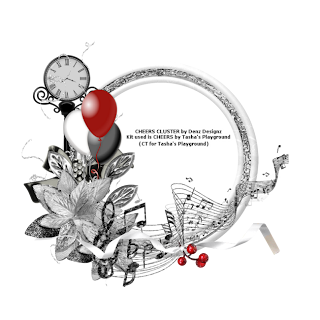
Tut from KrazyTaggerGrrl here

CT tag from Denz Designz here

Using Iced Fantasy
Tut from Irish Princess Designs here

Using Winter Blush
Extras from Wicked princess Scraps here


Labels:Cluster Frame,freebie,PTU tut,Tasha's CT | 0
comments
Sunday, January 19, 2014
 I was asked to do a birthstone kit, and thought..hey, why not do a whole series!! I asked my good friend and amazing designer, Amy of Gimptastic Scraps, to join in with me! We will be doing mini kits that will be available in all our stores. We'll be using the same palettes, so feel free to mix and match both parts :) Hope you enjoy them!!
I was asked to do a birthstone kit, and thought..hey, why not do a whole series!! I asked my good friend and amazing designer, Amy of Gimptastic Scraps, to join in with me! We will be doing mini kits that will be available in all our stores. We'll be using the same palettes, so feel free to mix and match both parts :) Hope you enjoy them!!
January's birthstone is Garnet. Going with the deep red tone of this jewel, we came up with these decadent, luxurious kits!! Tagger sized, personal used only.
Here is my part. Check the left of my blog for stores I sell in ^_^
And then head on over to Amy's blog here to find out where you can get this stunner!!
Stay tuned for more!!!
Saturday, January 18, 2014
Labels:PTU kit,Valentine | 0
comments
Had a play with Zlata Ma's gorgeous tube, Miranda, which you can purchase from Pics For Design. This is a multi-layered tube, with choices for her dress color, tiara, and a heart or flower in her hair. Sooo many different ways to tag this one tube!!
The gorgeous kit is by A [Space] Between, and it's called Let it Be.

Labels:A Space Between,PFD,tag show off,tags | 0
comments
Supplies:
Kit- Sweet Love by A Taggers Scrap. This cute Valentine's Day kit has great elements and papers that can be used all year long! Visit Jo's blog here to find where to get it.
Tube- I'm using the adorable art of Suzanne Woolcott. Her Gorjuss girls are no long available for purchase as tubes, but you can find products featuring her work here.
Mask- Vix_BigMask017 which you can grab from Vix's blog here
Font- Mr.Leopolde
Photoshop CS5 or program of choice
I'm on a Mac, so when I use Command yyou may need to use Ctrl
Here we go :)
Command+N to open a new canvas, 650x650, transparent background.
Add frame 3 to canvas. Place Paper 1 behind it. Using the magic wand tool, click inside the frame.
Select>Modify>Expand by 5 px. Select>Inverse. Hit Delete on the paper layer. Deselect.
From bottom to top add the following elements:
(refer to my tag for placement)
clock
door
hearts 2
balloons
hearts 5
bracket
butterfly
string 2
sparkles
flower 2
heart 3
leaf
lace piece
wordart 3
flower 8
pendant
love letter
button 3
pebble
flower 4
lantern
flower 1
flower 9
button 2
Add your tube of choice.
Add drop shadows to your elements and tube by double clicking the layers to bring up Layer Styles.
Now let's get our mask ready! Open your mask on a new canvas.
Add a new layer above it, and flood fill with color of choice,
or use a paper from kit . I used paper 8.
Make sure your mask layer is activated and Command+A to Select All, Command+C to Copy.
Activate the paper layer, hit Q to turn on Quick Mask mode.
Command+V to paste the mask..it should now be tinted red.
Hit Q to turn off Quick Mask mode and there should now be marching ants on your canvas.
Hit the Add Layer Mask button at the bottom of the layer palette (rectangle with the circle in it)
Right click- convert to smart object
Right click- Rasterize layer
Drag completed mask to your tag canvas as the bottom layer
Resize it if needed.
With your Rectangular Marquee Tool (m), draw out a selection around the entire
tag, just slight smaller than the canvas. Image>Crop.
This will get rid of any stray pixels or drop shadows you don't see.
Image>Trim>Top Left Pixel Corner to remove the excess space.
Add your license and copyright info to the tag.
Add name and any other text of choice.
Merge, save as PNG and enjoy :)
Thank you for trying my tut! If you have any questions or would like to show me your results, feel free to email me (bananas_68@yahoo.com) or friend me on facebook (badge on left of blog)!!

Friday, January 17, 2014
Tuesday, January 14, 2014
 I have a new freebie mini kit for you all!! It's part of this month's Fantastically Free Blog Train :) This is a tagger sized kit, and for personal use only. Please do not share! Thank you's are always appreciated ^_^
I have a new freebie mini kit for you all!! It's part of this month's Fantastically Free Blog Train :) This is a tagger sized kit, and for personal use only. Please do not share! Thank you's are always appreciated ^_^
Download here
Make sure to stop by the other blogs to grab their great kits and templates!!!
*******************
*******************
Labels:blog train,freebie,FTU kit,Valentine | 36
comments
Sunday, January 12, 2014
*click tag to view full size*
Had a play with Ice Princess by Abstract Creations. Love the shades of blue, and unique elements in this one!!! This kit was made to match Ice Princess by Spazz, and can be found at The Art of Spazz here. I paired the kit with the work of Dark Yarrow. The tube was purchased at DSI, but can now be found at Digital Chaos.
Here are some extras I made..just click tag to view full size and then save to your computer. Do not alter these tags in any way, including adding names, elements, or other text. Please do not claim as your own.Thanks!

Subscribe to:
Posts
(Atom)
Leave me some love
Labels
- A Space Between
- A Tagger's Scrap
- Abstract Creations
- Alena Lazareva
- Andreea Cernestean
- animated
- Announcement
- Autumn
- Autumn Blaze
- Autumn Breeze
- awards
- Birthstone Series
- blog train
- Cartoon Pink
- CDO
- Christmas
- Cluster Frame
- CT call
- Ct Tag
- Ct Team
- Cuddly Rigor Mortis
- dark/goth
- Designer Scraps
- Digital Chaos
- Dirk Richter
- DSI
- Elias Chatzoudis
- Enys Guerrero
- FB Timeline Cover
- Fluff
- Forum Set
- FourXDesigns
- freebie
- FTU CU
- FTU kit
- FTU tut
- Full Size Kit
- Gimptastic Scraps
- Gorjuss
- Halloween
- IB kit
- Keith Garvey
- KiwiFireStorm
- Lollipops N Gumdrops
- Molly Harrison
- New Years
- No Scrap
- PFD
- Photoshop tut
- Pimpin PSPers
- Previously Released
- PTE
- PTU CU
- PTU kit
- PTU tut
- quick page
- Rebecca Sinz
- Rosanna Castellino
- sale
- Sarah's Tags N Things
- Scrap-U-Nique
- Shawli
- Sheena Pike
- snaggable
- Soxsational Scraps
- Spazzd Art
- spring
- St. Patrick's Day
- Standalone kits
- summer
- Summer Haze
- tag show off
- tags
- tags with my kits
- tags with my templates
- Tasha's CT
- template
- Thanksgiving
- TPP
- tut result
- Twilight Scraps
- Valentine
- Whispered Bliss
- Wicked Princess Scraps
- Winter
- wordart
Blog Archive
-
▼
2014
(94)
-
▼
January
(15)
- Shine Bright extras
- Life Less Ordinary-PTU
- Flash Sale!!!
- Old PTU now FTU- My Angel Above
- Valentine's Day Party- New kit!
- CT Show Off!!
- Birthstone Series: Garnet
- Love Birds- New kit!!
- PFD CT- Zlata Ma
- Sweet Love- PTU tut
- Midnight Rendezvous- New Kit!!
- Vintage Valentine- Fantastically Free Blog Train
- CT-Abstract Creations Extras
- Rotate- PTU tut
- Di_Halim and Abstract Creations snags
-
▼
January
(15)





































