Search
Sign up for my Newsletter
Tasha's Playground Fan Page
Find me on Facebook
Followers
Wednesday, August 17, 2011
Supplies:
Kit- "A Little Birdie Told Me" by Farrah's Designs here. This is part a FTU blog train done by some of the designers and CT from Designer's Scraps. Make sure you check out all the stops!
Tube- Artwork by Suzanne Woolcott. You can find her Gorjuss girls here. You must have a valid license to use this art work.
Font- Eight Fifteen, a FTU font here
Plug Ins- penta.com>dots and crosses
Animation of choice- I used 'Sparkles Animation 3 Patricia' which you can get here (thank you, Marty for letting me know the link for this!)
Basic knowledge of Animation Shop is needed for this tutorial
Here we go :)
Open a new canvas whatever size you want our banner to be.
I like mine 650x200
resize and c/p paper 1 onto canvas
resize and c/p paper 2 onto canvas-see my tag for placement
resize and c/p paper 5 onto canvas-see my tag for placement
add drop shadows
resize and c/p frame onto canvas
Image>rotate>free rotate to the right 15%
duplicate and mirror frame layer
Using your magic wand tool, click inside each window of one of your frames
selections>modify>expand by 5
c/p tube of choice under frame
selections>invert
on tube layer, hit delete on your keyboard
deselect
duplicate and mirror tube layer
merge tube layers
Duplicate your tube layer
Adjust>blur>gaussian blur 3
change blend mode to screen, opacity 66
duplicate and change blend mode to soft light
add main tube of choice, place above frames and center it
add drop shadow
add elements from the kit:
ribbon
flower 1
birdhouse
trim
flower 1- duplicate, mirror
flower 2- duplicate several times and place along bottom of banner
Once you have everything how you want it, crop your tag back to the original size
Highlight your background layer
selections>select all>float>defloat
selections>select selections borders:
Inside, 4
add a new raster layer and flood fill with color or gradient of choice
move this layer to the top of your tag
penta.com>dots and cross:
72, 10, 2
effects>inner bevel
highlight bottom layer again
selections>select all>float>defloat
selections>modify>select selections borders
Inside, 6
add a new raster layer
flood fill with color or gradient of choice
move to the top under your other frame layer
add noise about 60%
add dropshadow:
1, 1, 50, 2
-1, -1, 50, 2
add copyright and license info
add name and any text
If you aren't going to animate, merge your layers and save.
To animate:
close off your border layers, copyright, license, and main tube layer
copy merged
Open as a new animation in animation shop
duplicate this so you have the same amount of layers as in whatever ani you're using
Highlight your ani frames- select all>copy
Highlight your banner- select all>paste into selected frame
back to psp.
Unhide your borders, copyright, license and main tube layers
Hide the rest of the layers
copy merged and open as a new animation in AS
duplicate so you have the same amount of layers as your previous image
select all>copy
highlight your banner you just added the ani to
select all>paste into selected frame
View your animation
if you're happy with it, save as a .GIF file
For the avatar:
Open an image 150x150
I closed off layers from my banner until I got to the tube images under the frames
Copy merged, paste as a new layer on avi canvas
Add borders following the directions for the banner
but change the first border to 2 pixels
and the second to 4 pixels
Add copyright, license and name
merge and save!!
Thank you for trying my tut! If you have any questions or would like to show me your results, please email me: bananas_68@yahoo.com
Subscribe to:
Post Comments
(Atom)
Leave me some love
Labels
- A Space Between
- A Tagger's Scrap
- Abstract Creations
- Alena Lazareva
- Andreea Cernestean
- animated
- Announcement
- Autumn
- Autumn Blaze
- Autumn Breeze
- awards
- Birthstone Series
- blog train
- Cartoon Pink
- CDO
- Christmas
- Cluster Frame
- CT call
- Ct Tag
- Ct Team
- Cuddly Rigor Mortis
- dark/goth
- Designer Scraps
- Digital Chaos
- Dirk Richter
- DSI
- Elias Chatzoudis
- Enys Guerrero
- FB Timeline Cover
- Fluff
- Forum Set
- FourXDesigns
- freebie
- FTU CU
- FTU kit
- FTU tut
- Full Size Kit
- Gimptastic Scraps
- Gorjuss
- Halloween
- IB kit
- Keith Garvey
- KiwiFireStorm
- Lollipops N Gumdrops
- Molly Harrison
- New Years
- No Scrap
- PFD
- Photoshop tut
- Pimpin PSPers
- Previously Released
- PTE
- PTU CU
- PTU kit
- PTU tut
- quick page
- Rebecca Sinz
- Rosanna Castellino
- sale
- Sarah's Tags N Things
- Scrap-U-Nique
- Shawli
- Sheena Pike
- snaggable
- Soxsational Scraps
- Spazzd Art
- spring
- St. Patrick's Day
- Standalone kits
- summer
- Summer Haze
- tag show off
- tags
- tags with my kits
- tags with my templates
- Tasha's CT
- template
- Thanksgiving
- TPP
- tut result
- Twilight Scraps
- Valentine
- Whispered Bliss
- Wicked Princess Scraps
- Winter
- wordart
Blog Archive
-
▼
2011
(230)
-
▼
August
(23)
- Desperation- PTU
- Feel the Beat- No Scraps
- Summer Garden- PTU
- Black Hearted- PTU
- CT tag show off
- Golden Mermaid- FTU
- Midnight Escape- PTU
- If I Die Young- PTU
- Hot and Dangerous- PTU
- Oh, Ryan!- PTU
- Girls Rock- PTU
- Best Blog Award
- FTU Kit- This N That
- A Little Birdie Told Me- FTU
- Punk'd- FTU
- Pirate B!tch- PTU
- Alice- PTU
- CT tag show off/snags
- Sex On The Beach - FTU KIT
- Uncolored Elegance- PTU
- Casino Night- PTU
- Tag show off
- Tag show off
-
▼
August
(23)










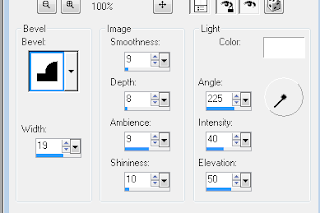





That is beautiful, Tasha!
ReplyDeletethank you :)
ReplyDelete